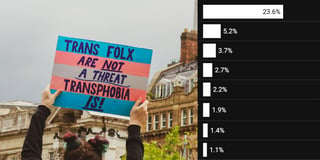Mind the gap, scale the map (markers)
Hi there, it’s Michi from the support team and today I’m making a hybrid locator-symbol map of the London Underground.
The London Underground: sixth longest metro network in the world; occasional site of cow crossings; home to questionably clean seats; inspiration for hiking routes; and the subject of numerous transit map reinterpretations (Exhibits A, B, and C). Today, I add another one to the mix.
In this chart, I wanted to show station markers sized in proportion to their annual foot traffic — similar to how markers work in a Datawrapper symbol map, but with all the styling flexibility of a locator map underneath. Since this isn't a built-in option in locator maps, I had to calculate the right marker sizes myself.
The way to do this is a process called rescaling, also known as "min-max normalization." Normalization means adjusting the existing range of your data to match a new scale, while maintaining the relative distances between individual data points.
Let me explain with an example: Say that your data is a set of percentage values that range from 1–100, and you want to represent them as locator map markers from 0.5–3.0px diameter. Data points with a value of 1% would now be displayed as 0.5px markers, while points with a value of 100% would measure 3.0px wide. All of the other data points will become markers sized somewhere between 0.5 and 3.0px, according to this formula:

To help you rescale values yourself, I created this Google Sheet. Just create a copy (File > Make a copy) and add your own locator map's marker coordinates and data values in the Add your data tab (marker name optional). Then, set your preferences for minimum and maximum marker size, and the sheet will automatically calculate the rescaled values. Switch to the Results tab and go to File > Download > Comma-separated values (.csv), and you have a Datawrapper-ready CSV file that you can upload as-is to the locator map editor.
That’s it from me this week! I’m hoping the spreadsheet helps you create some hybrid locator-symbol-maps and if you have feedback on it, please do share your thoughts via support@datawrapper.de. It can take a village to write a weekly chart and this one is no exception — many thanks to Ceren, Shaylee, Elana, Rose, and Eleni for their feedback and help.